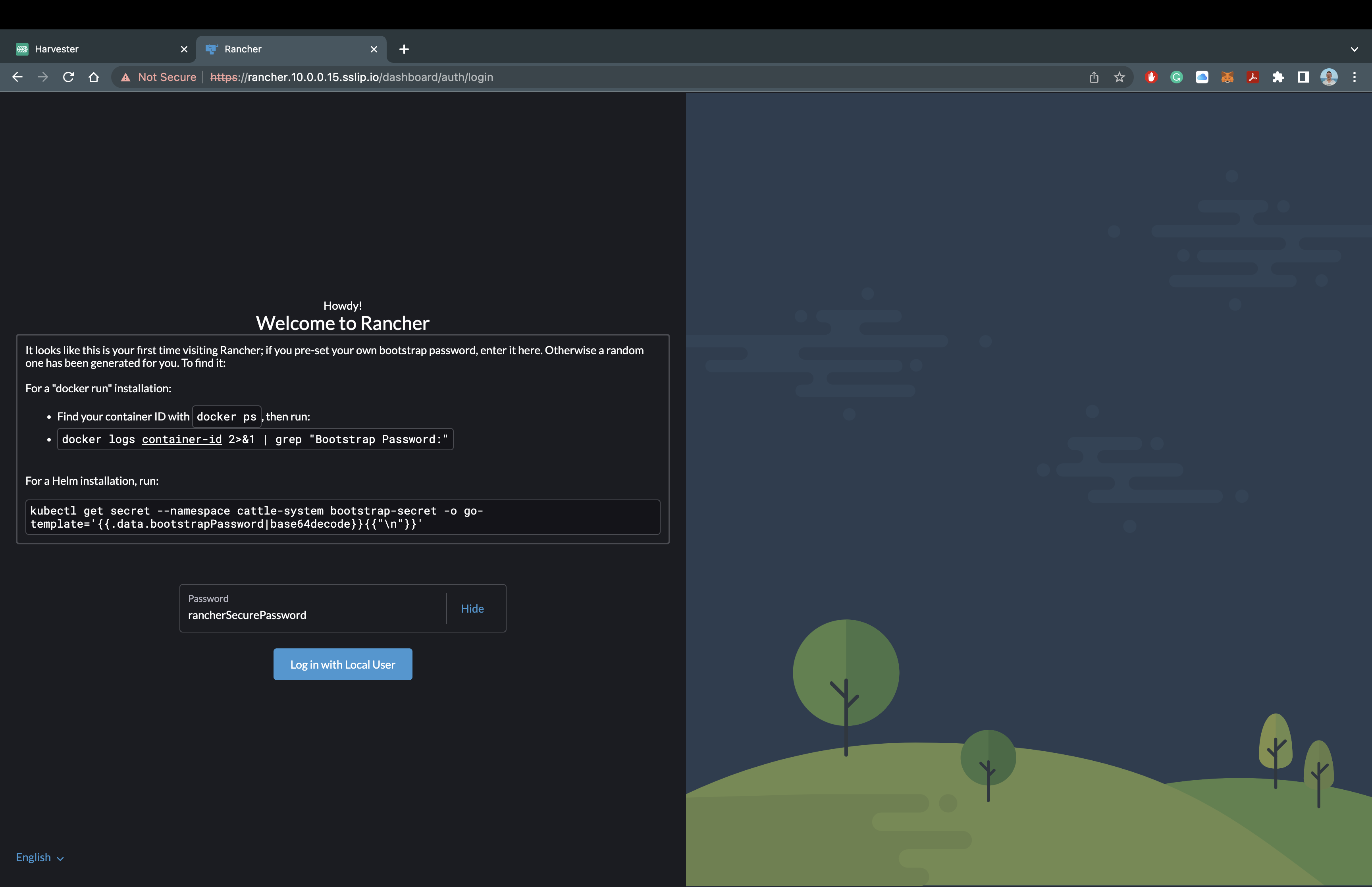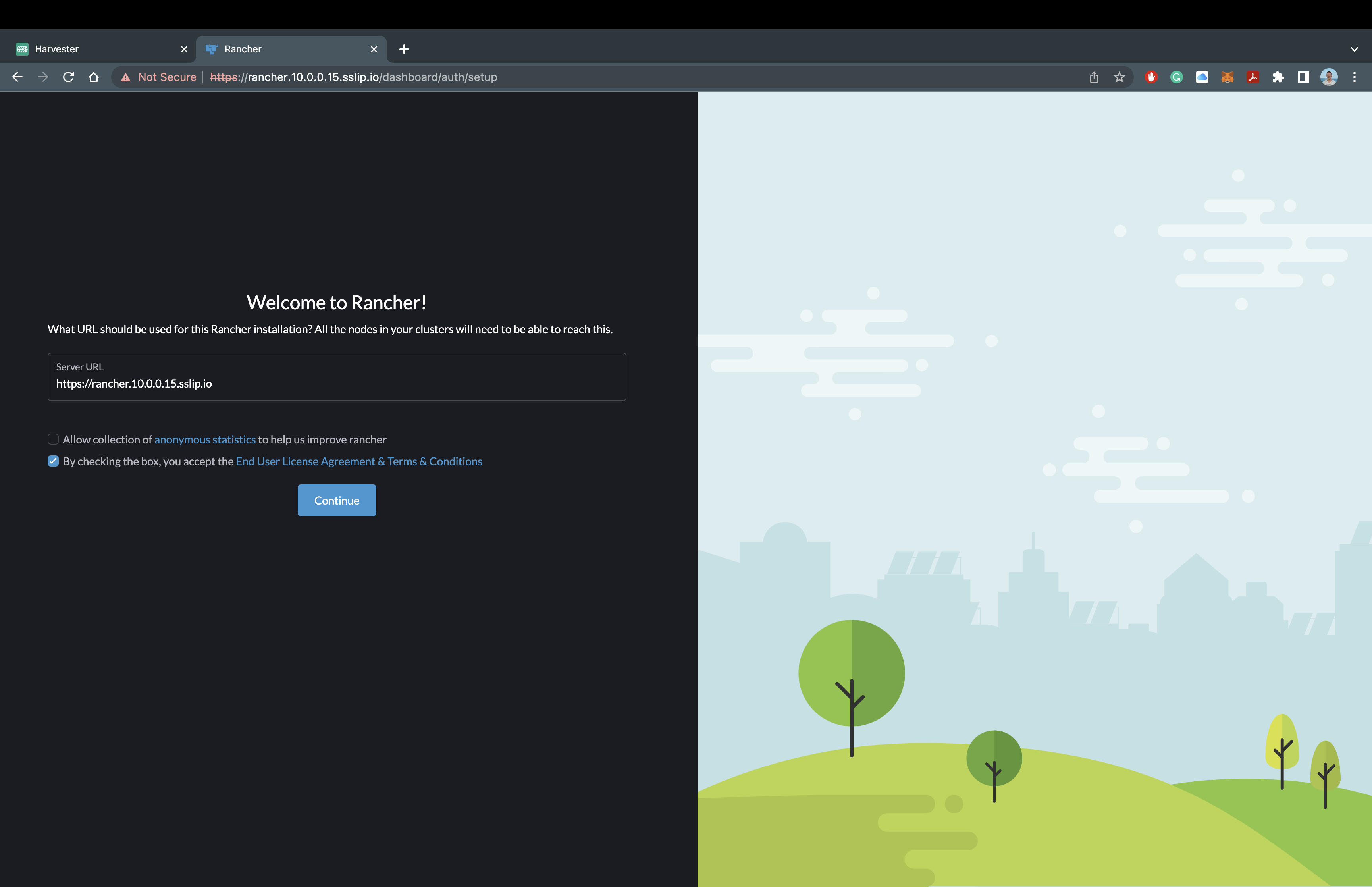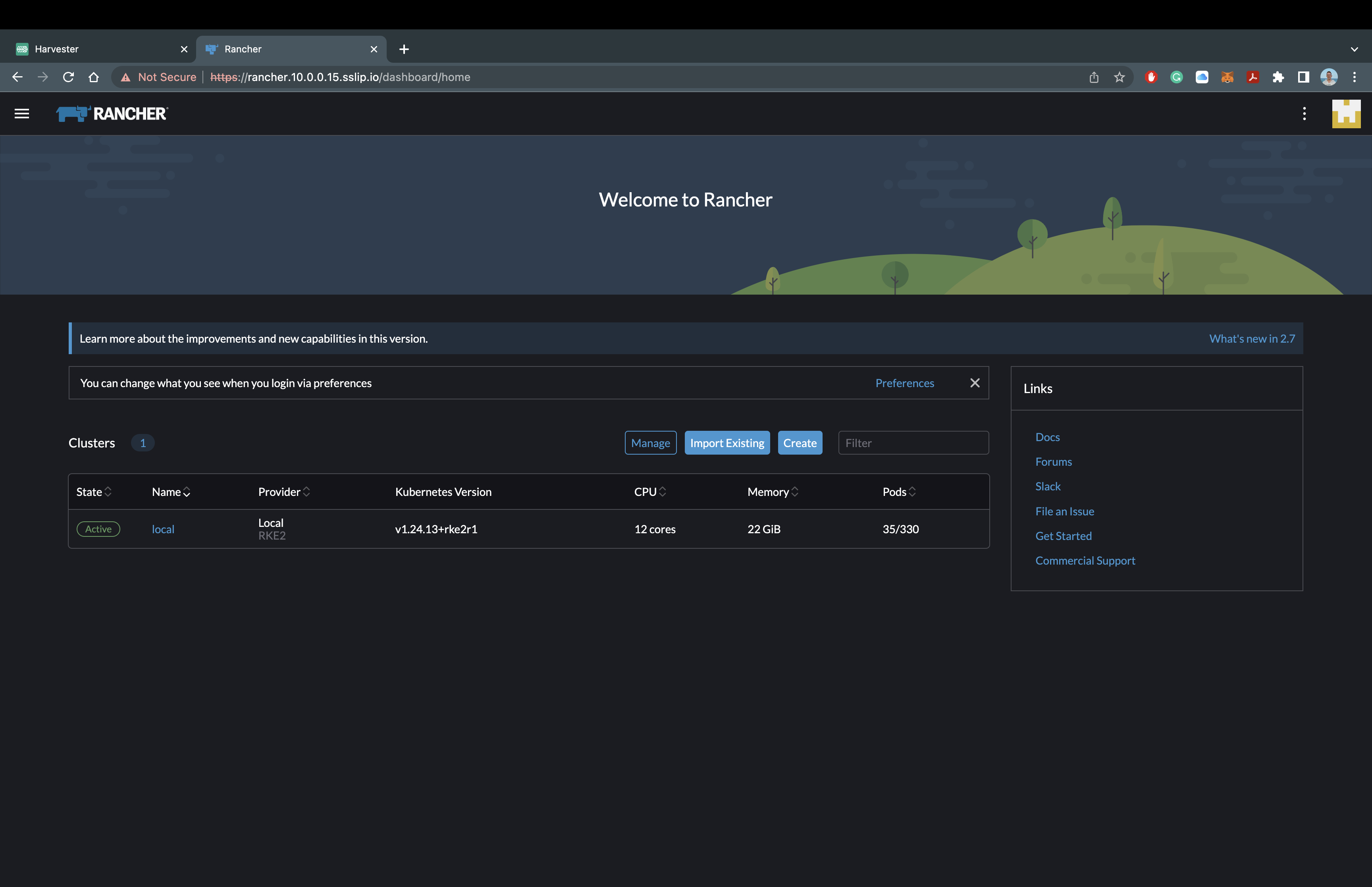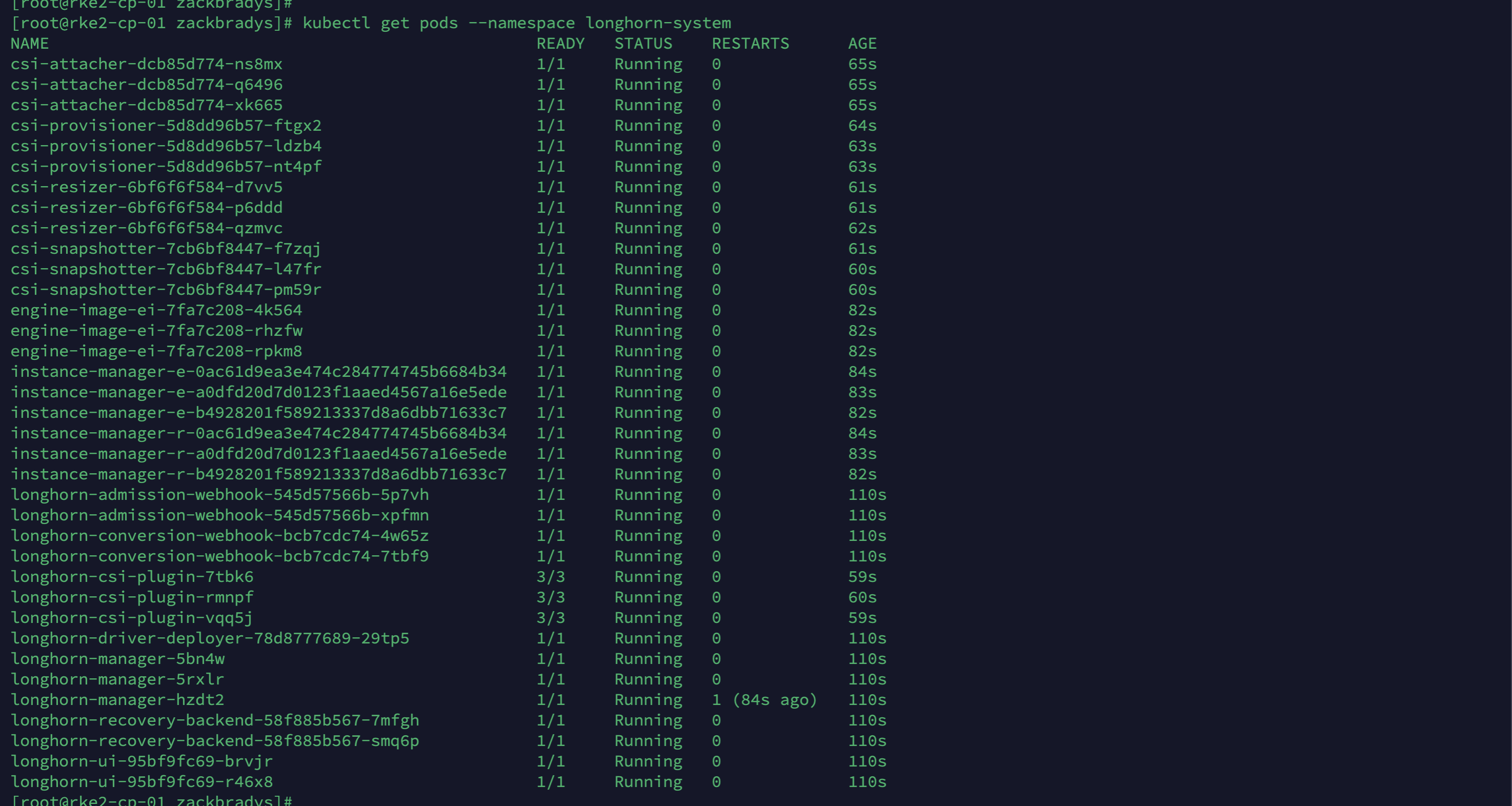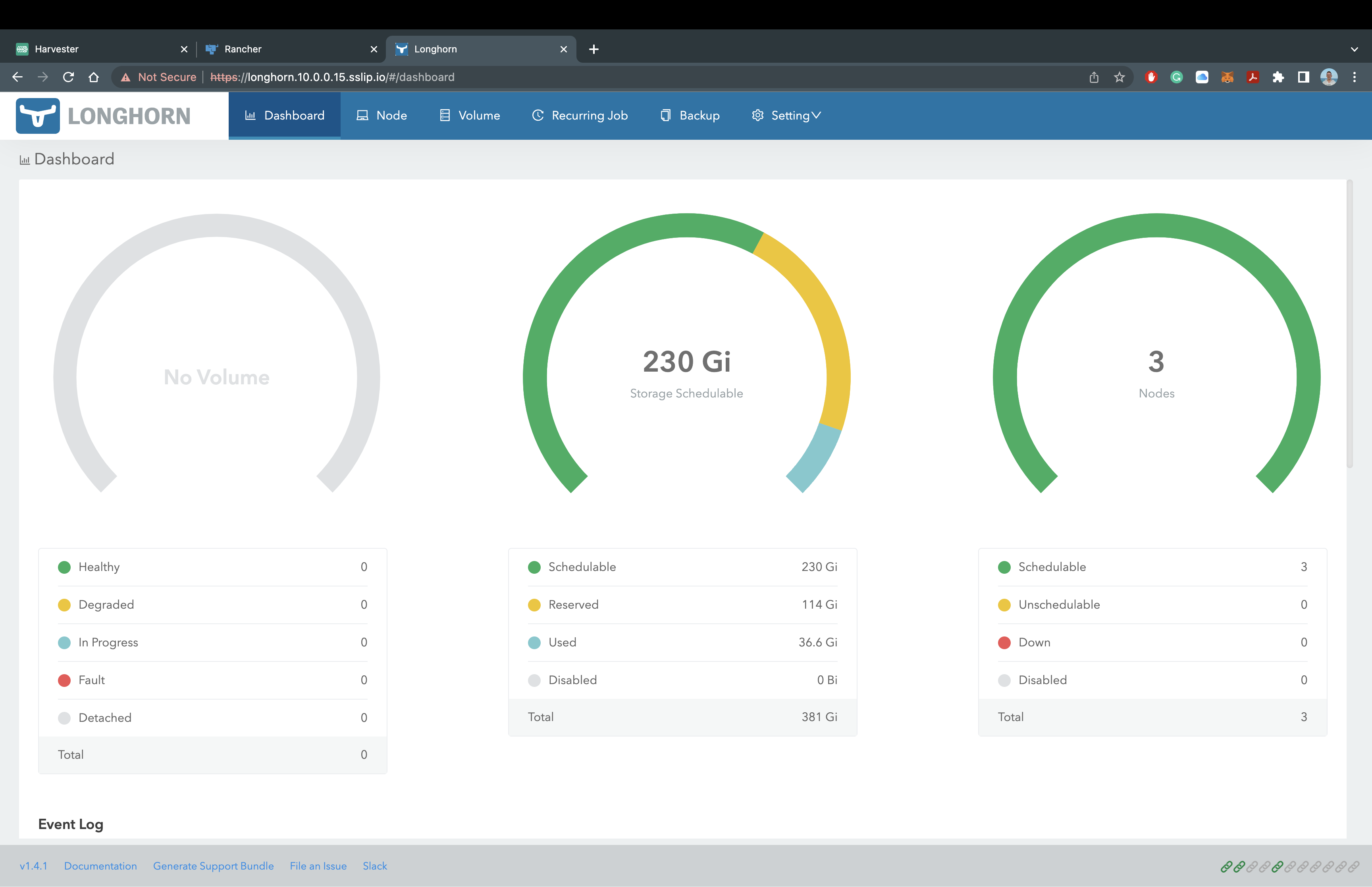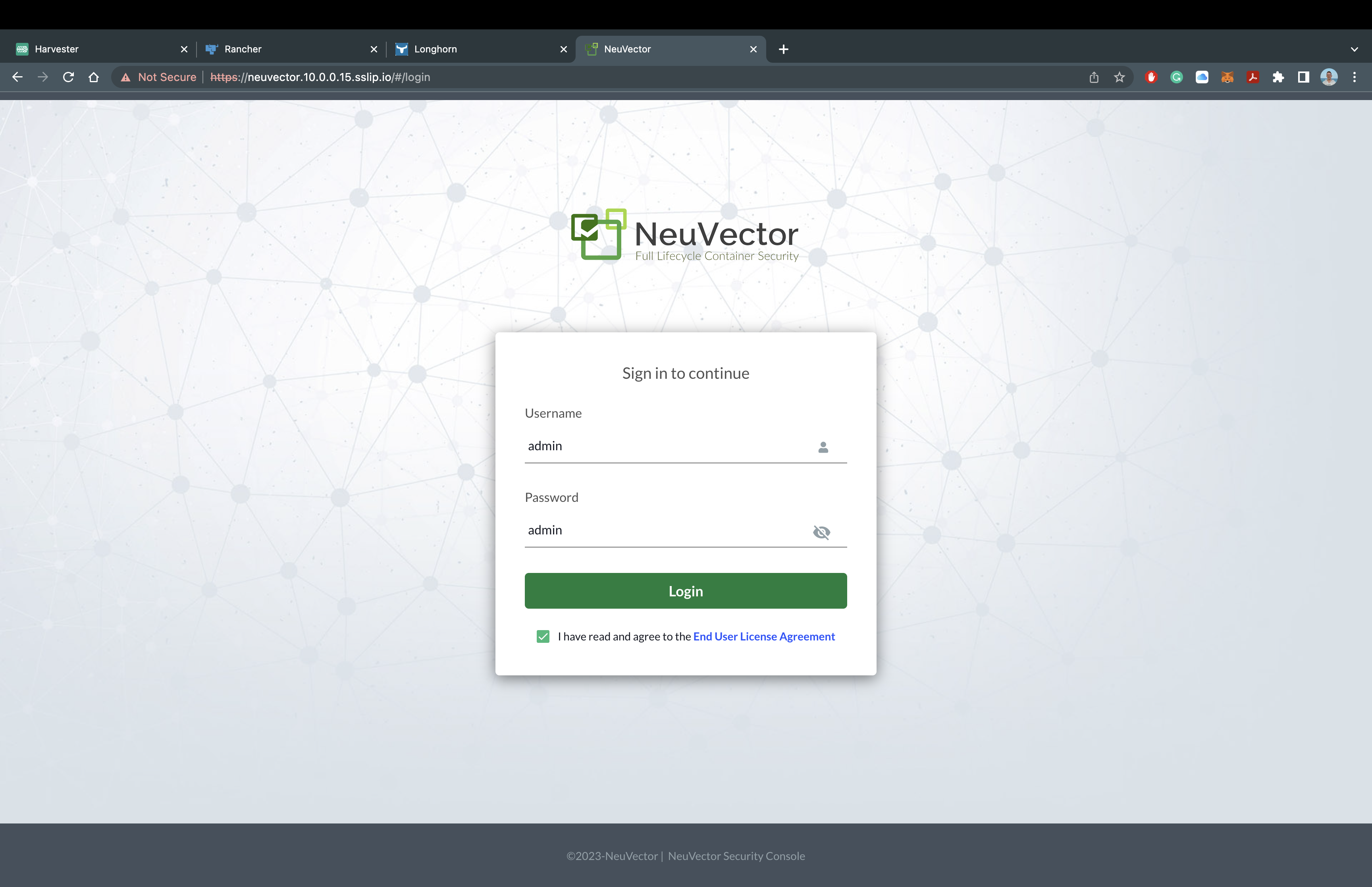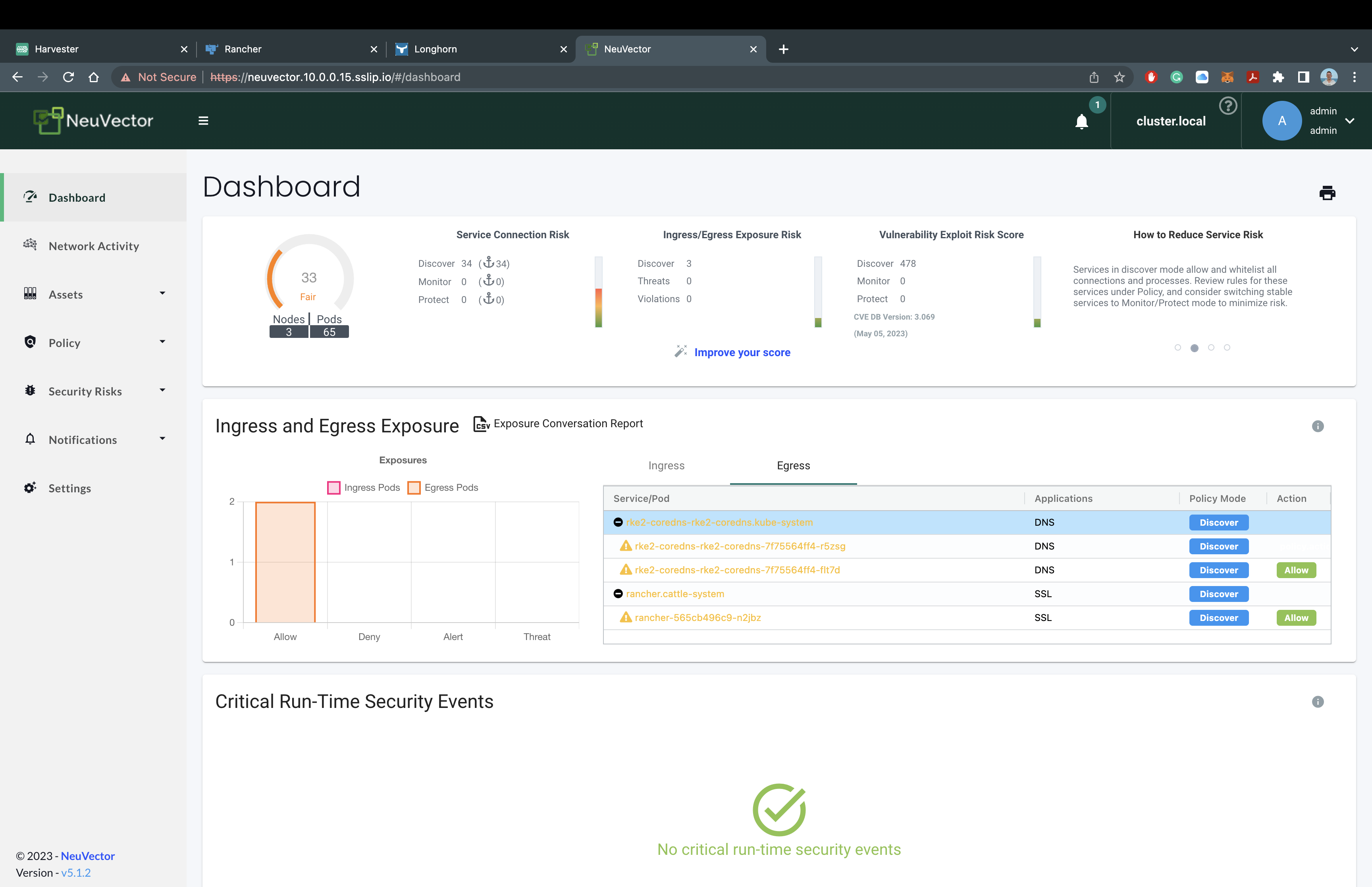Effortless Deployment of RKE2, Rancher Manager, Longhorn, and Neuvector
In this deployment guide, we will be effortlessly installing the core Rancher Stack, including Rancher Kubernetes, Rancher Multi-Cluster Manger, Longhorn, and NeuVector. In about 15 minutes, we will have a three-node Kubernetes Cluster (RKE2), with lifecycle management (Rancher Manager), persistent storage (Longhorn), and cluster security (NeuVector).
Table of Contents
- About Me
- Introduction
- Infrastructure
- RKE2
- Rancher Multi Cluster Manager
- Longhorn
- NeuVector
- Final Thought
About Me
A little bit about me, my history, and what I've done in the industry.
- DOD/IC Contractor
- U.S. Military Veteran
- Open-Source Contributor
- Built and Exited a Digital Firm
- Active Volunteer Firefighter/EMT
Welcome to the Effortless Rancher Installation Guide
In this deployment guide, we will be installing the entire Rancher Stack to include the following products:
Prerequisites
- Three (3) Internet-Connected Linux Servers
- Terminal Utility (Terminal, VSCode, Termius etc...)
Watch the Video
Make sure to check out our video walkthrough of the tips in this blog on Effortless Deployment of RKE2, Rancher Manager, Longhorn and NeuVector.....please click below.
Infrastructure
For this deployment, we need three Linux servers to be able to get everything up and running. I will be using three virtualized Rocky Linux 9.1 servers, provisioned by Harvester. Any Linux distribution should work perfectly fine, as long as there is network connectivity. Here's a list of our supported operating systems. In order to configure these servers for Rancher, we will need these servers to be internet-connected and accessible from your local device via ssh.
Here's an overview of the architecture that we will be using for this deployment guide:
Let's run the following commands on each of the nodes to ensure they have the necessary packages.
### server(s): rke2-cp-01, rke2-wk-01, and rke2-wk-02
### Install Packages
yum install -y zip zstd tree jq cryptsetup
yum --setopt=tsflags=noscripts install -y nfs-utils
yum --setopt=tsflags=noscripts install -y iscsi-initiator-utils && echo "InitiatorName=$(/sbin/iscsi-iname)" > /etc/iscsi/initiatorname.iscsi && systemctl enable --now iscsid
yum update -y && yum clean all
RKE2
In order to configure and install RKE2, you need to have Control/Server nodes and Worker/Agent nodes. We will start by setting up the Control/Server node and then setting up the Worker/Agent nodes. There are many ways to accomplish this and this guide is meant for an effortless and minimal installation; please review the rke2 docs for more information.
RKE2 Control Node
Let's start by configuring the RKE2 Control/Server Node by adding the configuration file. Since we are completing an effortless installation, we are only adding the RKE2 Token configuration option. I'm using sshwith rootto access therke2-cp-01server.
If you would like to see more ways to configure the RKE2 Control/Server, please check out the rke2 server docs.
### server(s): rke2-cp-01
### Create the RKE2 Directory
mkdir -p /etc/rancher/rke2/
### Create the RKE2 Configuration File
cat << EOF >> /etc/rancher/rke2/config.yaml
token: rke2SecurePassword
EOF### server(s): rke2-cp-01
### Download the RKE2 Control/Server Binary
curl -sfL https://get.rke2.io | INSTALL_RKE2_CHANNEL=v1.24 INSTALL_RKE2_TYPE=server sh -
### Start the RKE2 Control/Server Service
systemctl enable rke2-server.service && systemctl start rke2-server.serviceLet's verify that the RKE2 Control/Server runs using systemctl status rke2-server. It should look like this:
Now that we see that the RKE2 Control/Server is running let's verify it using kubectl.
### server(s): rke2-cp-01
### Symlink kubectl and containerd
sudo ln -s /var/lib/rancher/rke2/data/v1*/bin/kubectl /usr/bin/kubectl
sudo ln -s /var/run/k3s/containerd/containerd.sock /var/run/containerd/containerd.sock
### Update your paths in bashrc
cat << EOF >> ~/.bashrc
export KUBECONFIG=/etc/rancher/rke2/rke2.yaml
export PATH=$PATH:/var/lib/rancher/rke2/bin:/usr/local/bin/
alias k=kubectl
EOF
source ~/.bashrc
### Verify status with kubectl
kubectl get nodesIt should look like this:
RKE2 Worker Nodes
Again, let's start by configuring the RKE2 Worker/Agent Nodes by adding the configuration file. Since we are completing an effortless installation, we are only adding the RKE2 Server and RKE2 Token configuration options. I'm using sshwith rootto access therke2-wk-01 andrke2-wk-02servers.
If you would like to see more ways to configure the RKE2 Worker/Agent, please check out the rke2 agent docs.
Note: You need to complete each of these steps on each worker/agent server.
### server(s): rke2-wk-01 and rke2-wk-02
### Create the RKE2 Directory
mkdir -p /etc/rancher/rke2/
### Create the RKE2 Configuration File
cat << EOF >> /etc/rancher/rke2/config.yaml
server: https://10.0.0.15:9345
token: rke2SecurePassword
EOFNow that the configuration file is completed let's install and start the RKE2 Worker/Agent Nodes:
### server(s): rke2-wk-01 and rke2-wk-02
### Download the RKE2 Worker/Agent Binary
curl -sfL https://get.rke2.io | INSTALL_RKE2_CHANNEL=v1.24 INSTALL_RKE2_TYPE=agent sh -
### Start the RKE2 Worker/Agent Service
systemctl enable rke2-agent.service && systemctl start rke2-agent.serviceLet's head back to the rke2-cp-01 server and verify the worker/agent nodes successfully joined the cluster.
### server(s): rke2-cp-01
### Verify status with kubectl
kubectl get nodes
It should look like this:
Congratulations!! In a few minutes, you now have a RKE2 Kubernetes Cluster up and running! If you are already familiar with Kubernetes or RKE2, feel free to explore the cluster using kubectl. We are going to move on to installing the Multi Cluster Manager, Longhorn, and NeuVector.
Rancher Multi Cluster Manager
When most folks are starting their Kubernetes journey and their journey with Rancher Kubernetes, there is some confusion about the layers of Kubernetes. RKE2 is our Kubernetes distribution and the Rancher Multi Cluster Manager is our single pane of glass dashboard for managing any type of Kubernetes cluster (including our not to be named competitors). In order to run our Rancher Manager, we needed to start with a Kubernetes cluster and that's why we started with installing Rancher RKE2!
Let's get started with installing the Rancher Manager! In order to get the bits required to configure and install it, we need to use the Helm CLI for package management and then grab Cert Manager and the Rancher Manager. Let's use ssh with root to access the rke2-cp-01 server and run the following commands:
### server(s): rke2-cp-01
### Download and Install Helm CLI
mkdir -p /opt/rancher/helm
cd /opt/rancher/helm
curl -fsSL -o get_helm.sh https://raw.githubusercontent.com/helm/helm/main/scripts/get-helm-3
chmod 700 get_helm.sh && ./get_helm.sh
mv /usr/local/bin/helm /usr/bin/helmNow let's add the Helm Repositories for Cert Manager and the Rancher Manager!
### server(s): rke2-cp-01 ### Add and update the helm repositories helm repo add jetstack https://charts.jetstack.io helm repo add rancher-latest https://releases.rancher.com/server-charts/latest helm repo update
It should look like this:
Now let's install Cert Manager with the following commands:
### server(s): rke2-cp-01
### Create the Cert Manager Namespace and Install Cert Manager
kubectl create namespace cert-manager
helm upgrade -i cert-manager jetstack/cert-manager --namespace cert-manager --set installCRDs=true
### Wait for the deployment/rollout
sleep 30
### Verify the status of Cert Manager
kubectl get pods --namespace cert-managerNow let's install the Rancher Manager with the following commands:
### server(s): rke2-cp-01
### Create the Rancher Namespace and Install Rancher
### sslip.io is a DNS provider that converts an ip address to a hostname
kubectl create namespace cattle-system
helm upgrade -i rancher rancher-latest/rancher --namespace cattle-system --set bootstrapPassword=rancherSecurePassword --set hostname=rancher.10.0.0.15.sslip.io
### Wait for the deployment/rollout
sleep 30
### Verify the status of the Rancher Manager
kubectl get pods --namespace cattle-systemIt should look like this:
Once all the pods show as Running in the cattle-system namespace, you can access the Rancher Manager! Since we are using sslip.io as our Hostname/DNS, we do not need to configure anything else to access the Rancher Manager. Let's head over the domain name and take a look at the Rancher Manager!
For my deployment, I will be using https://rancher.10.0.0.15.sslip.io to access the Rancher Manager.
It should look like this:
You should now see the Rancher Manager asking for a password that we set during installation. For my deployment, I will be using rancherSecurePassword. You will also have to verify the Rancher Manager URL and accept the Terms and Conditions. Once that is completed... It should look like this:
You now have the Rancher Manager successfully deployed on our RKE2 Kubernetes Cluster!!! Remember there are many ways to configure and this was only a minimal installation. Feel free to explore everything you can do inside the Rancher Manager, or we can move on to the next step of installing Rancher Longhorn.
Rancher Longhorn
Let's move up the stack and start thinking about storage. Rancher Longhorn provides cloud-native and highly available persistent block storage for Kubernetes, with backups and disaster recovery. In order to install Longhorn onto our cluster, we pretty much follow the same steps as we did for Cert Manager and the Rancher Manager.
Let's add the Helm Repository for Longhorn!
### server(s): rke2-cp-01
### Add and update the helm repository
helm repo add longhorn https://charts.longhorn.io
helm repo updateIt should look like this:
Now let's install Longhorn with the following commands:
### server(s): rke2-cp-01
### Create the Longhorn Namespace and Install Longhorn
kubectl create namespace longhorn-system
helm upgrade -i longhorn longhorn/longhorn --namespace longhorn-system --set ingress.enabled=true --set ingress.host=longhorn.10.0.0.15.sslip.io
### Wait for the deployment/rollout
sleep 30
### Verify the status of Longhorn
kubectl get pods --namespace longhorn-systemIt should look like this:
Exploring Longhorn
Once all the pods show as Running in the longhorn-system namespace, you can access Longhorn! Just like the Rancher Manager, we are utilizing sslip.io, so there is no additional configuration required to access Longhorn. Let's head over to the domain name.
For my deployment, I will be using https://longhorn.10.0.0.15.sslip.io to access Rancher Longhorn.
It should look like this:
You now have Longhorn successfully deployed on our RKE2 Kubernetes Cluster with the Rancher Manager!! Feel free to explore the Longhorn dashboard and see how easy it is to manage your volumes, backup to an S3 Bucket, or set up cross-cluster disaster recovery. Once you're ready, let's move on to NeuVector.
NeuVector
Let's add the Helm Repository for NeuVector!
### server(s): rke2-cp-01
### Add and update the helm repository
helm repo add neuvector https://neuvector.github.io/neuvector-helm
helm repo updateIt should look like this:
Now let's install NeuVector with the following commands:
### server(s): rke2-cp-01
### Create the NeuVector Namespace and Install NeuVector
kubectl create namespace cattle-neuvector-system
helm upgrade -i neuvector neuvector/core --namespace cattle-neuvector-system --set k3s.enabled=true --set k3s.runtimePath=/run/k3s/containerd/containerd.sock --set manager.ingress.enabled=true --set manager.svc.type=ClusterIP --set controller.pvc.enabled=true --set manager.ingress.host=neuvector.10.0.0.15.sslip.io --set global.cattle.url=https://rancher.10.0.0.15.sslip.io --set controller.ranchersso.enabled=true --set rbac=true
### Wait for the deployment/rollout
sleep 30
### Verify the status of Longhorn
kubectl get pods --namespace cattle-neuvector-systemIt should look like this:
Exploring NeuVector
Once all the pods show, as Running in the cattle-neuvector-system namespace, you can access Rancher NeuVector! Just like the Rancher Manager and Longhorn, we are utilizing sslip.io, so there is no additional configuration required to access NeuVector. Let's head over to the domain name.
For my deployment, I will be using https://neuvector.10.0.0.15.sslip.io to access NeuVecutor.
It should look like this:
You should now see NeuVector asking for the default username and password. The default username is admin , and the default password is admin.
It should look like this:
You now have NeuVector deployed on our RKE2 Kubernetes Cluster with the Rancher Manager and Longhorn!! Feel free to explore the NeuVector and run vulnerability scans, investigate cluster assets, or check out your network activity. Here is where we would usually recommend users try creating a new cluster or deploying a few test applications to see the true power behind Rancher. For now, we're going to move on to our final thoughts.
Final Thoughts
In a few easy steps and a few minutes of your time, you will have the core Rancher Stack deployed out and ready for use. I would say that statement alone is very powerful, considering the alternatives out there.
If you have any issues with this deployment guide, please submit an issue or merge request. If you would like to learn more or get in touch with me (including how to STIG your cluster), please contact me at Zack.Brady@ranchergovernment.com
“This publication was prepared or accomplished by the author in a personal capacity. All opinions expressed by the author of this publication are solely their current opinions and do not reflect the opinions of Rancher Federal, Inc., respective parent companies, or affiliates with which the author is affiliated. The author's opinions are based upon information they consider reliable, but neither Rancher Federal, Inc., nor its affiliates, nor the companies with which the author is affiliated, warrant its completeness or accuracy, and it should not be relied upon as such.”